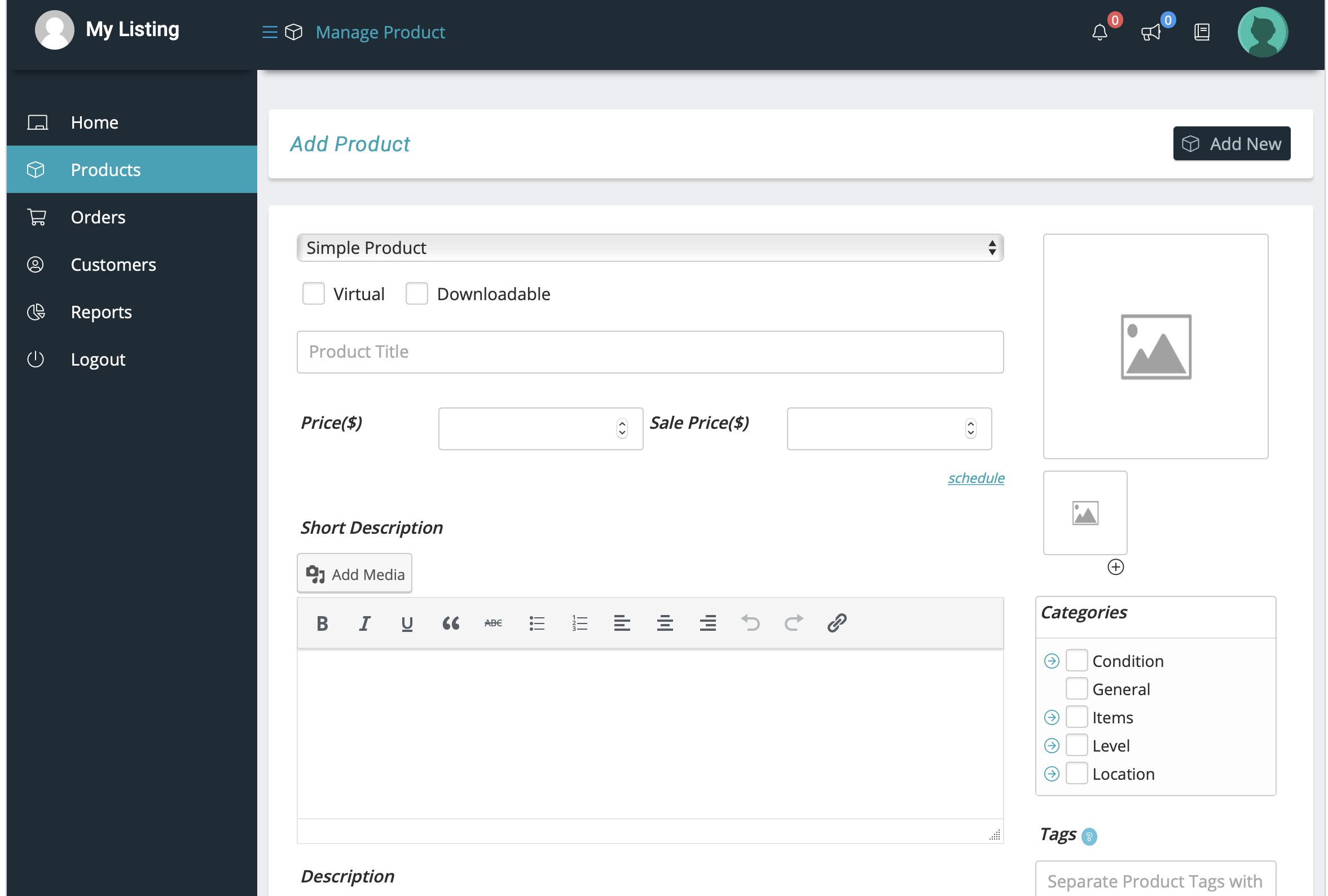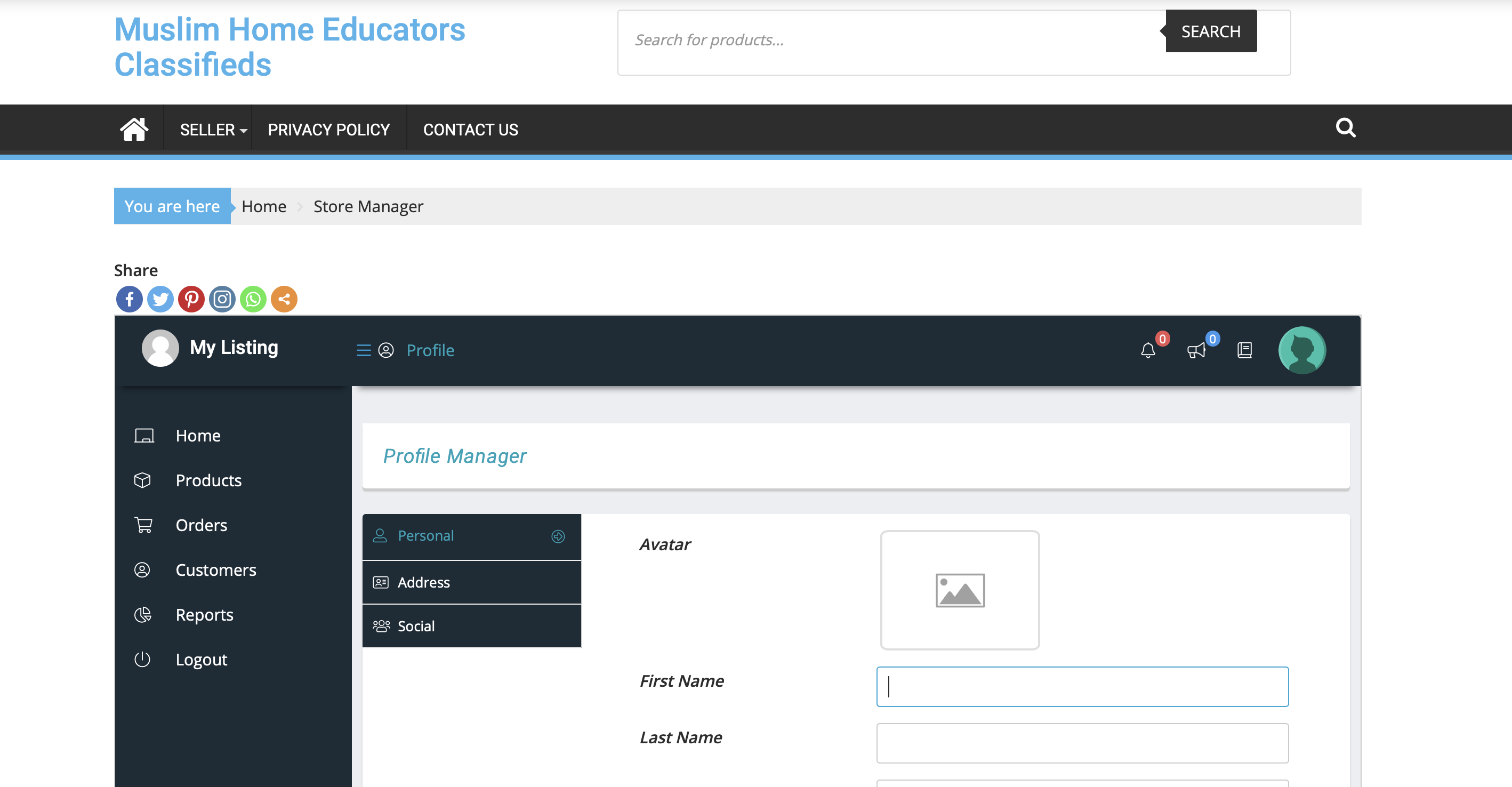Can I buy or sell on this site?
No. You may only list items for sale, or enquire about item(s) on sale. Financial transactions are not allowed on this site.
How do I log in?
- Go to https://www.muslimhomeeducators.com/dashboard
- Type your username or email address in the first text box.
- Type your password in the second text box.
- Click on the ‘Log in’ button.
What is my username?
You specify your username at the time of registration. Please note, the username you choose will be part of your listing’s link on Muslim Home Educators Classifieds, for example, https://www.muslimhomeeducators.com/seller/username.
Also, once your account is approved, you will receive an email from Muslim Home Educators Classifieds that will have the username in it. Please check your email. If you didn’t receive an email from us, it may mean that your account is not yet approved.
What email should I use to log in?
The email you provided us in the seller registration form is the email you should use to log in.
How do I change my password?
- Log in
- Once you log in, you will be in the ‘Dashboard’ of your account.
- Profile
- Click on “Profile” picture from the top right. You will be taken to the ‘Personal’ tab. Scroll down to password text box and change your password.
- Update Profile
- Click on the “SAVE” button on the bottom right of the page, you may have to scroll down. Make sure your email is verified(using ‘Get the Code’) before you can change your profile information.
How do I add a product or service?
Log in
Once you log in, you will be in the ‘Dashboard’ of your account.
Posts – Add New
Mouseover “Products” from the left side bar menu. Then click on the “Add New” link that will pop up.
- Add Title
- Click on the “Product Title” text box. Add the title of your item here.
- Add Price
- Click on the “Price($)” text box and type the price.
- Add Main Image
- Click on the big image icon on the right side of the screen. Then, either choose an image already in the “Media Library” tab or upload one from the “Upload Files” tab. Lastly, click on “Insert” button on the bottom right of the screen.
- Add Additional Images
- Click on the small image icon on the right side of the screen (underneath the main/bigger image section). Then, either choose image(s) already in the “Media Library” tab or upload them from the “Upload Files” tab. Lastly, click on “Add to Gallery” button on the bottom right of the screen.
- Add Short Description
- Click on the “Short Description” text area and type or paste in a brief item description. The short description will be displayed after the price in the listing details page.
- Add Description
- Click on the “Description” text area and type or paste in a detailed item description. This detail description will be displayed after the images section in the listing details page.
- Categories
- Tags
-
- Below the “Categories” section is the “Tags” section. Tags are like keywords. Type a tag in the text box provided, then another tag separated by a comma and space. You may have up to 7 tags as mentioned in the seller agreement.
-
- Additional Tabbed Information (optional)
-
- Below the “Description” section is a tabbed section where you can further optional information regarding your listing. The tabs you may be interested in are ‘Inventory’, ‘Linked’, and ‘Product Policies’.
-
- Submit Listing
-
- Once all elements of your listing are done, click on “Submit” button on the bottom right side of the page.
-
Where do I add information about myself?
Once you log in, you will be in the ‘Dashboard’ of your account.
Profile
Click on “Profile” icon on the top right of the screen. Provide the information you would like in this section under the tabs ‘Personal’, ‘Address’, and ‘Social’. Please note the information you provide will be freely available for everyone to view, therefore it is best to provide limited information for safety reason.
Update Profile
Click on the “SAVE” button on the bottom right side of the screen to save all your profile information. Make sure your email is verified(using ‘Get the Code’) before you can change your profile information.